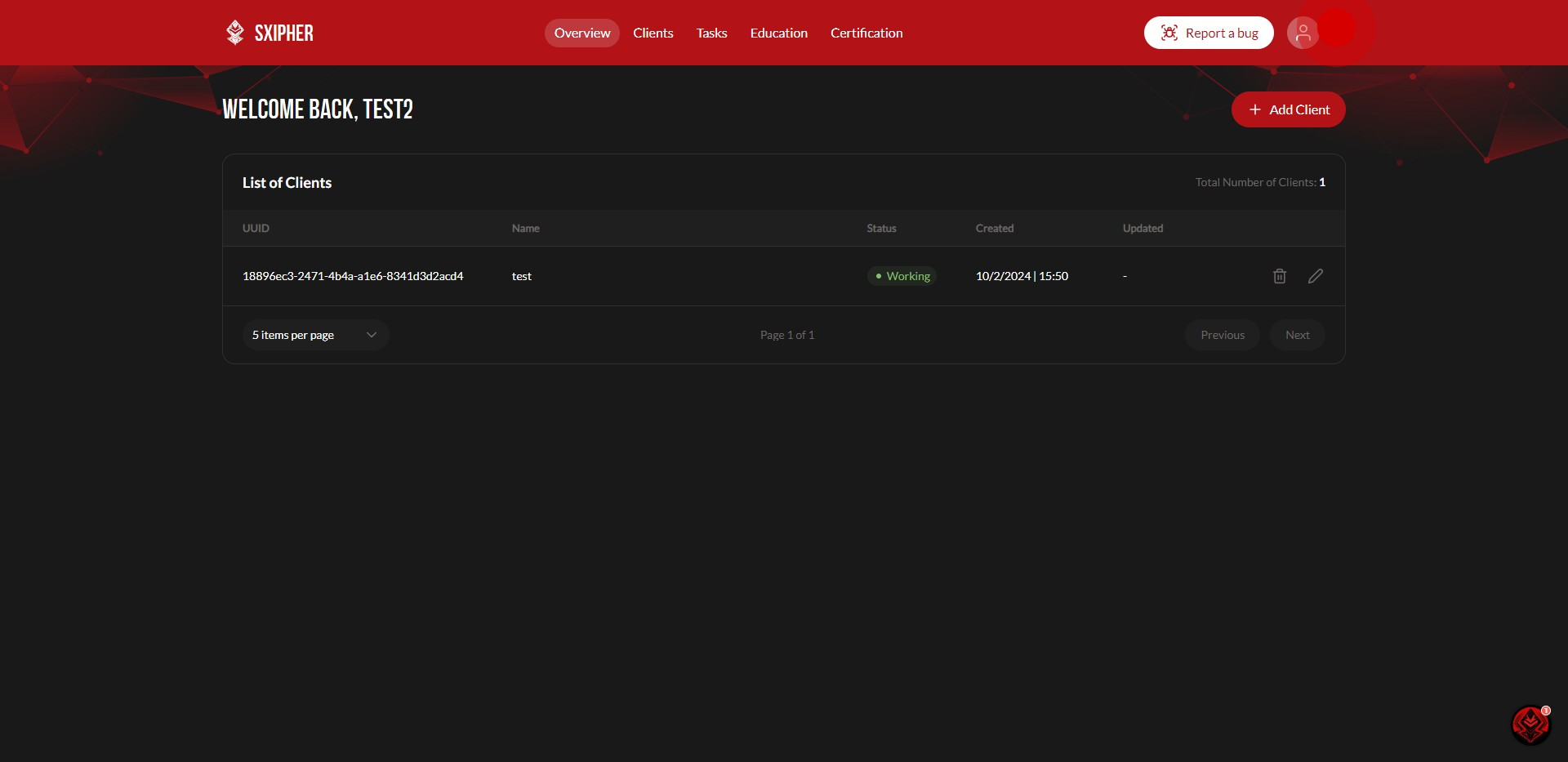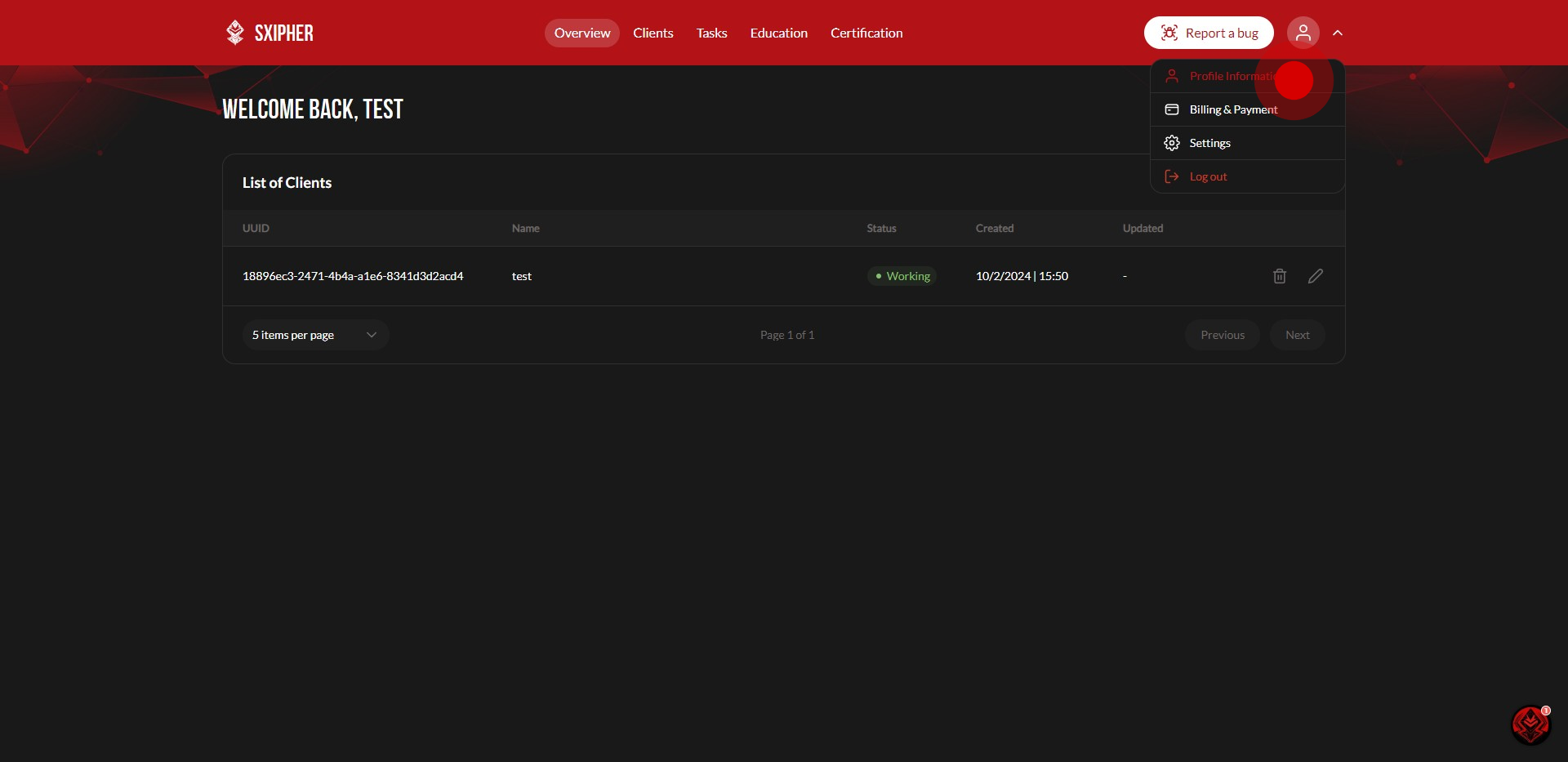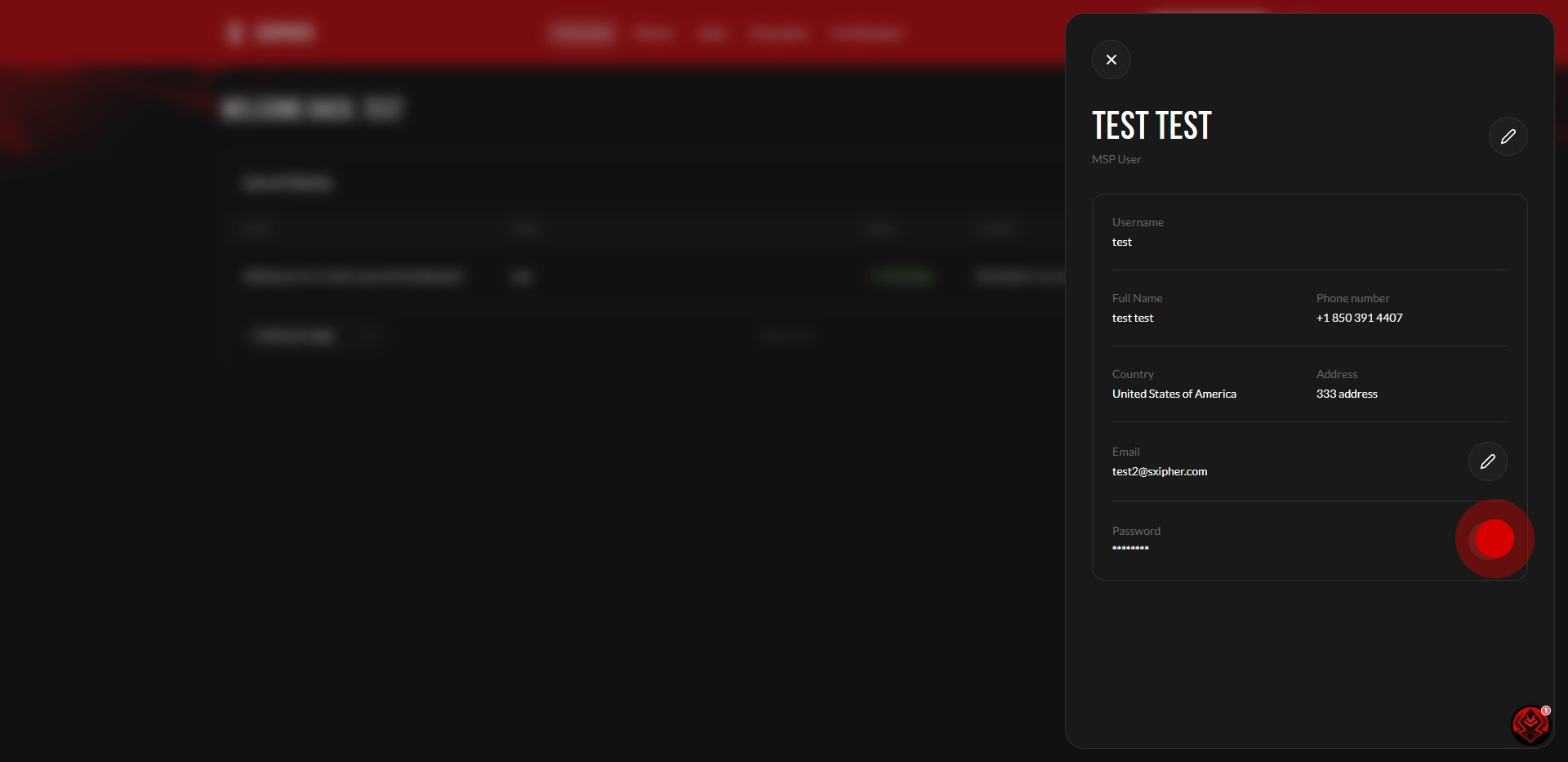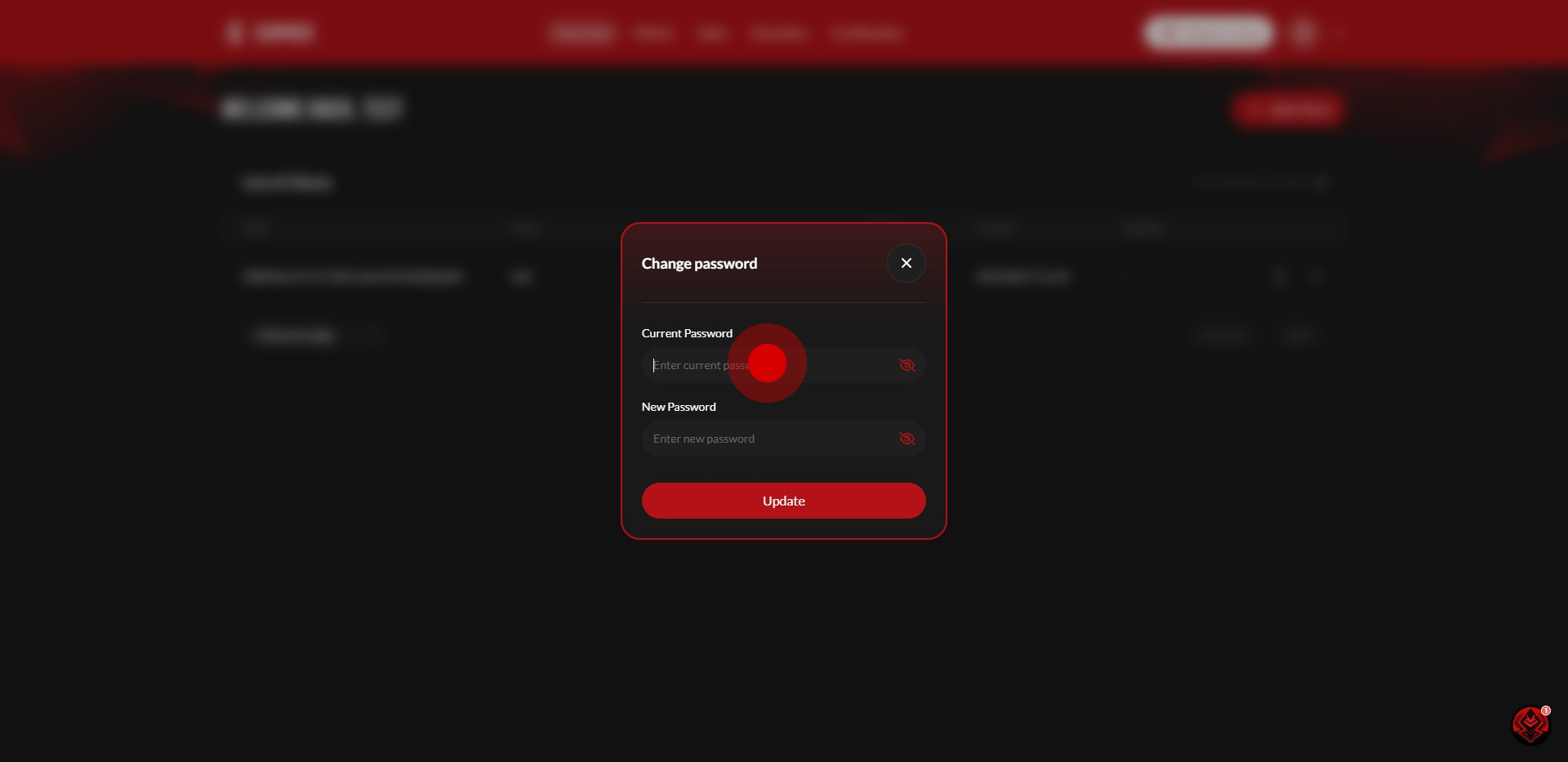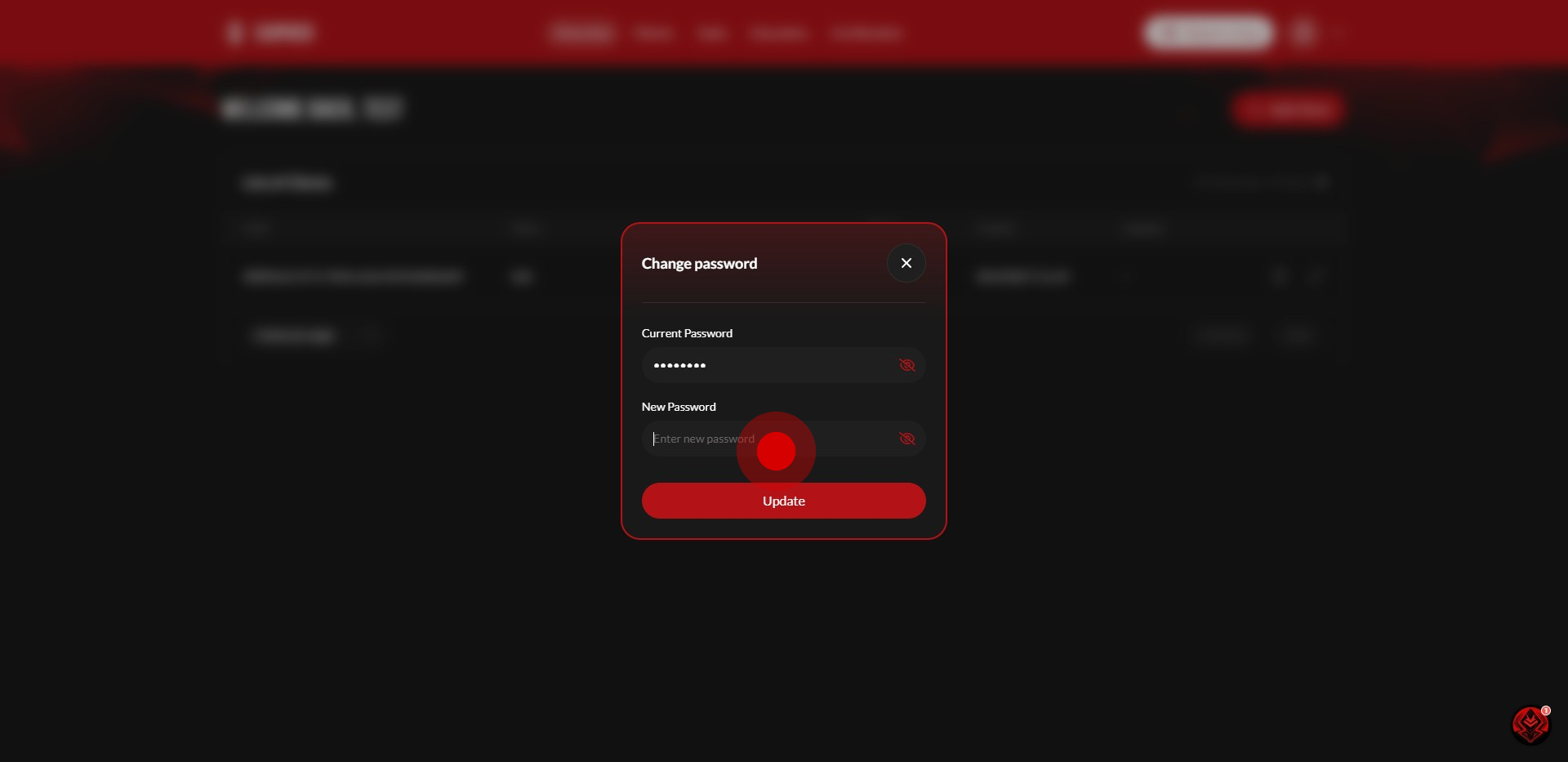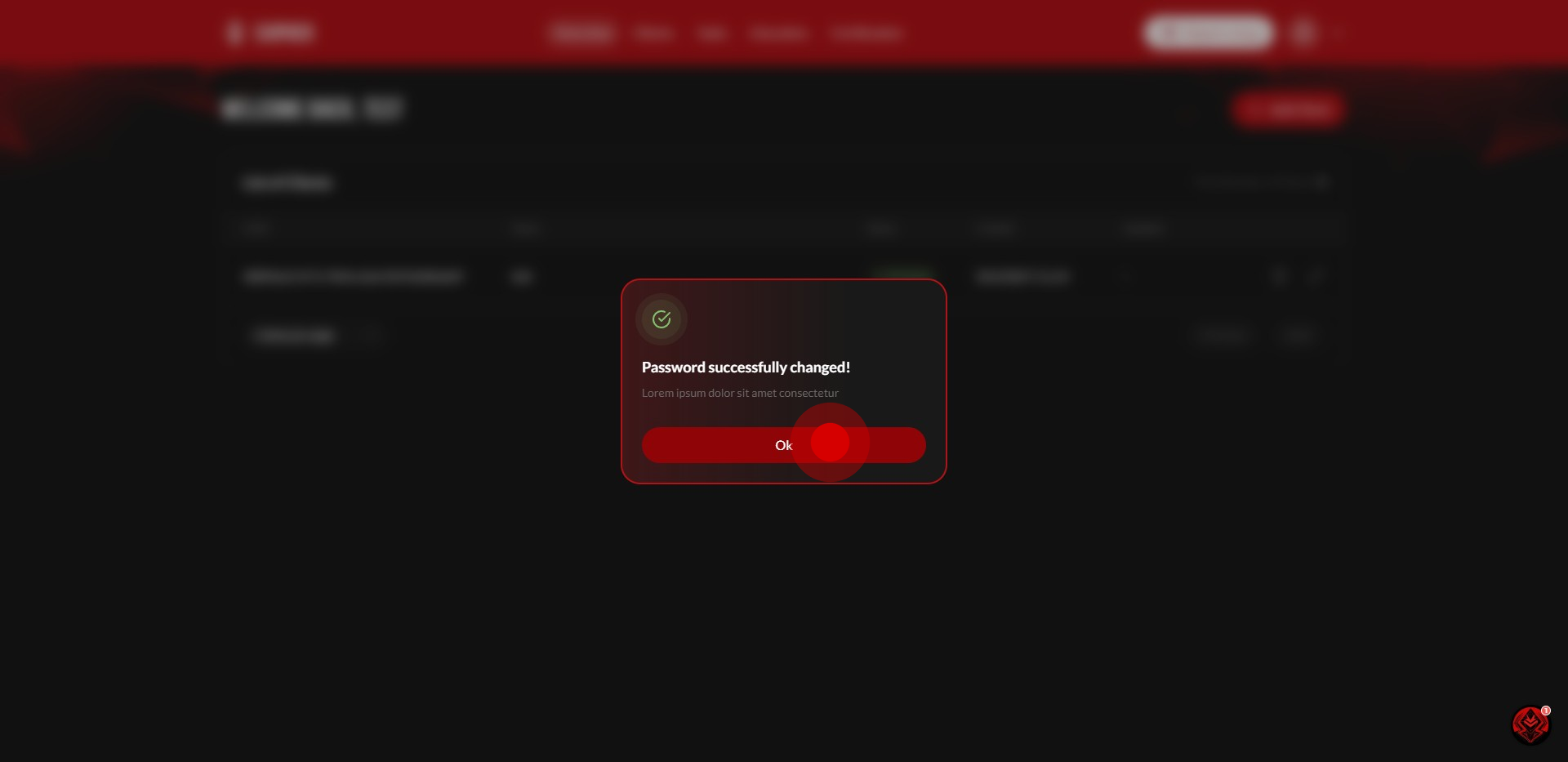How To Change Your Password
1. Click on the avatar icon
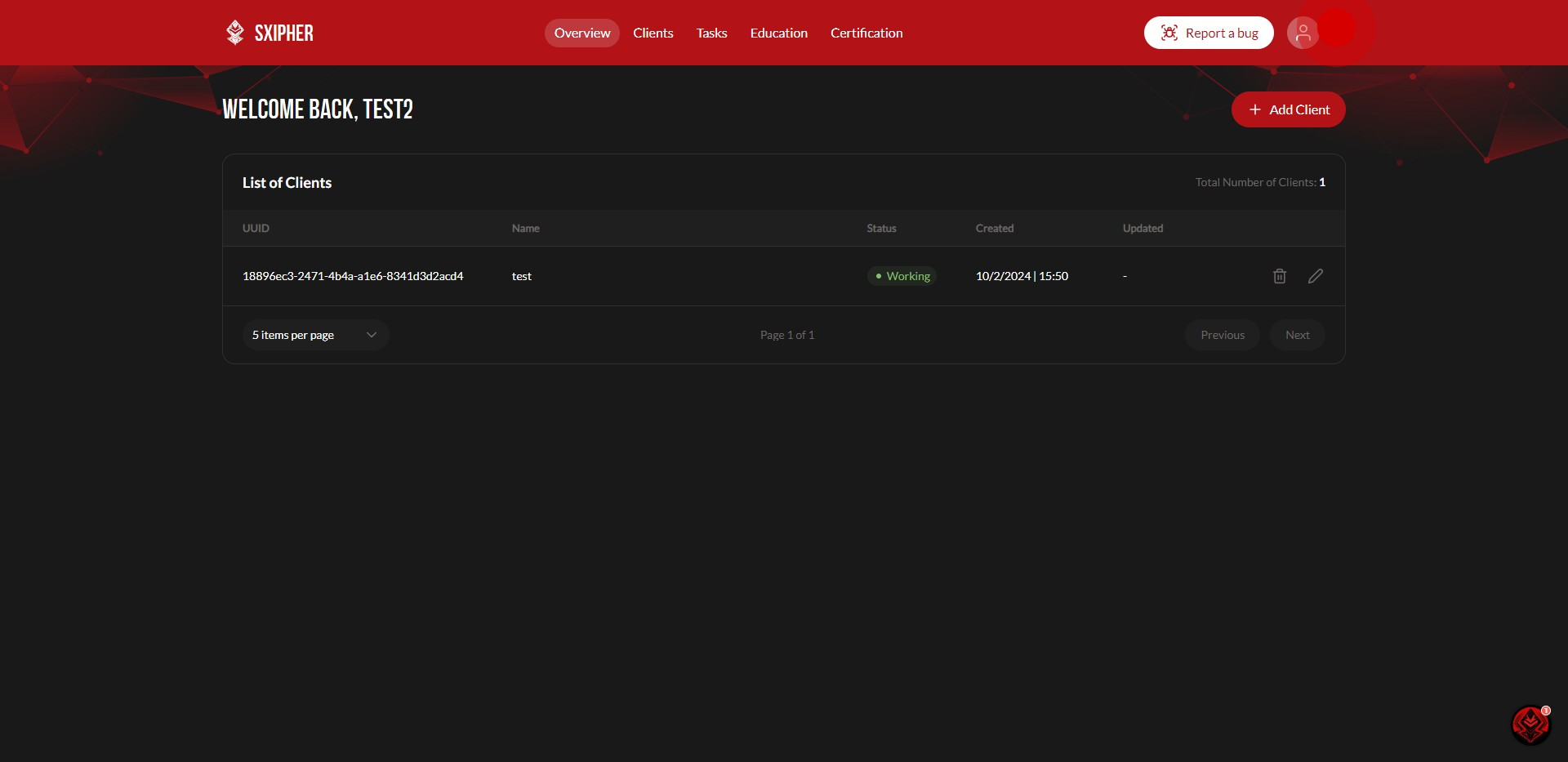
2. Click on "Profile Information".
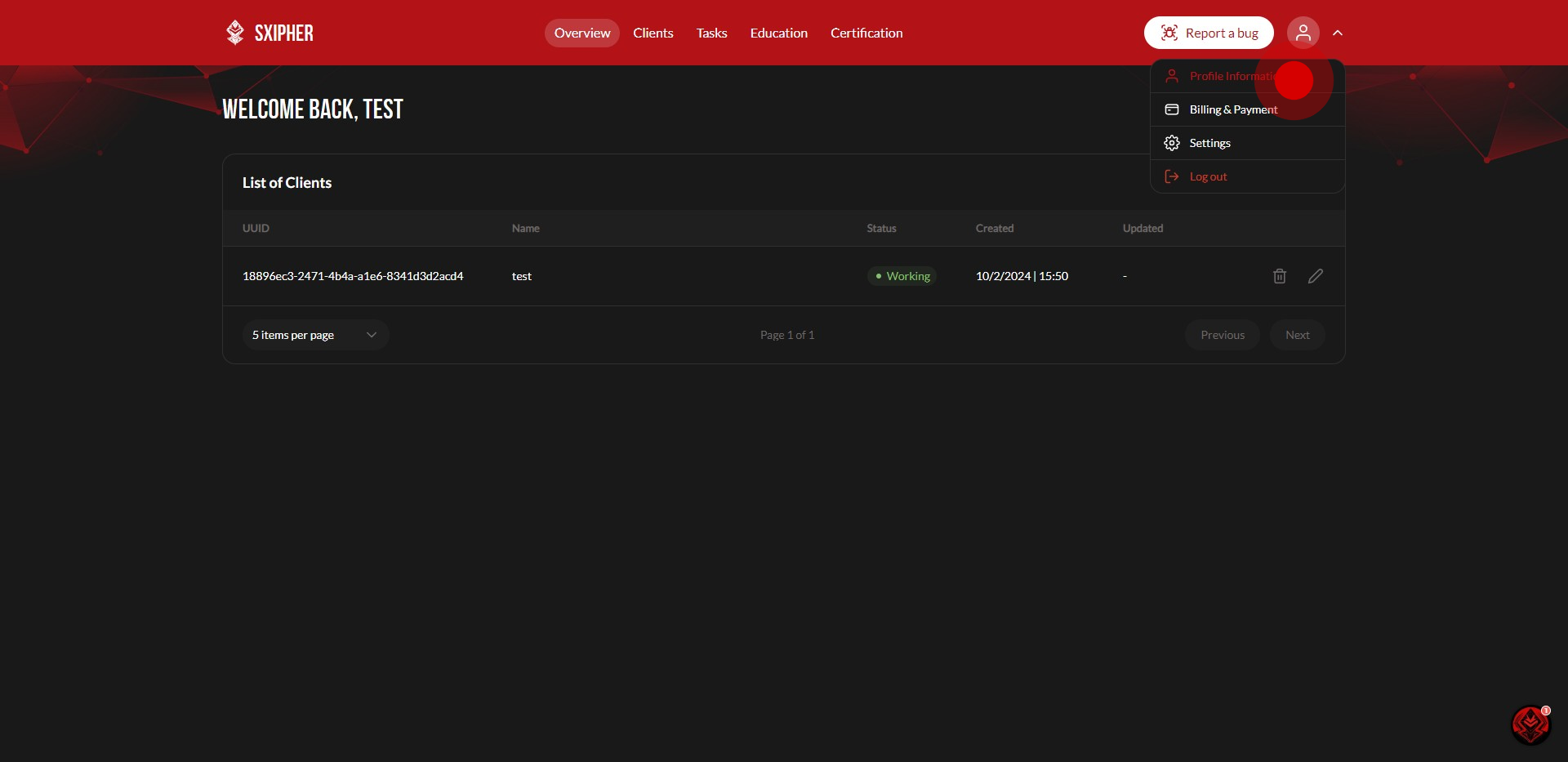
3. Click the "Edit" icon next to your password.
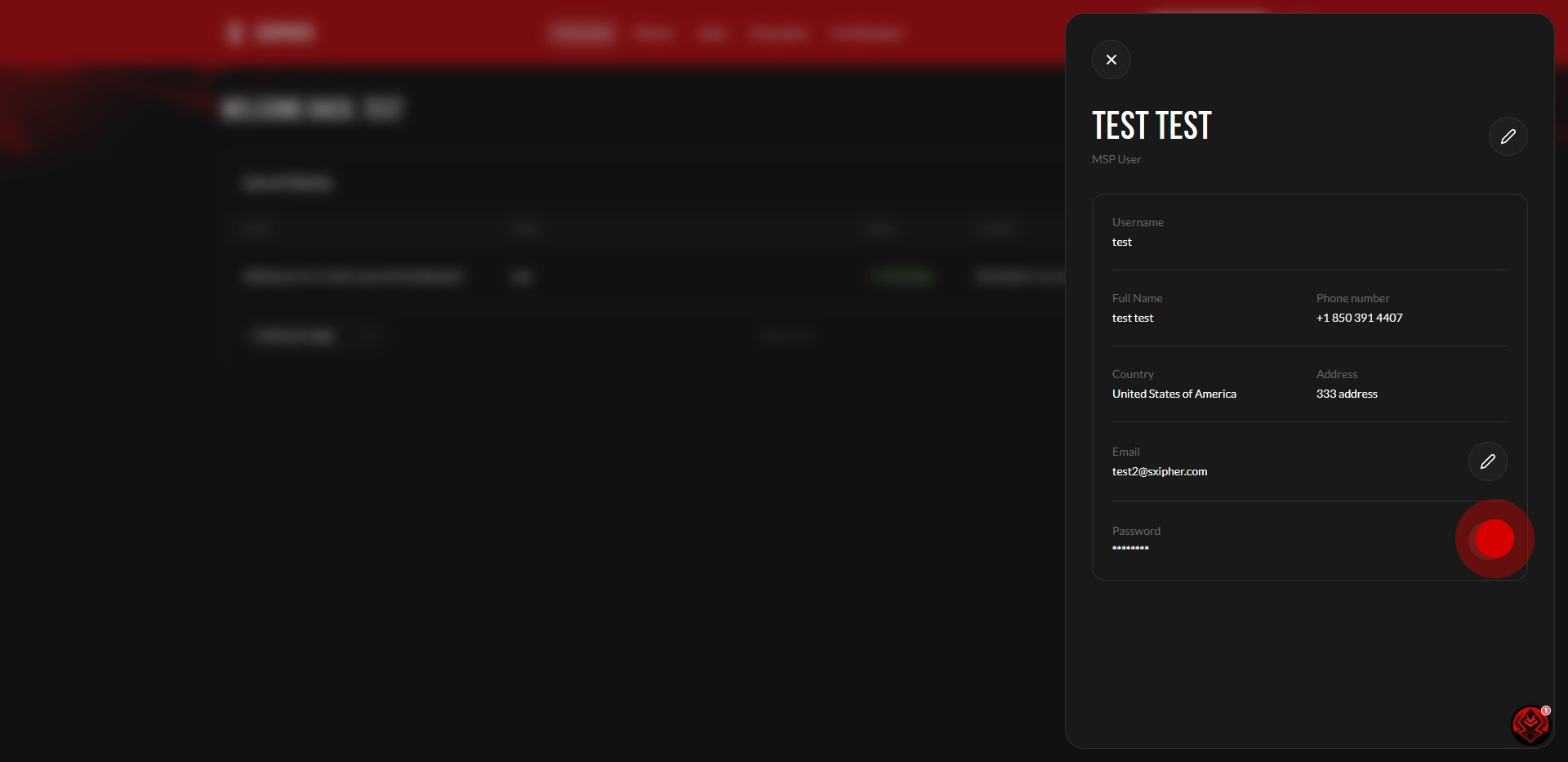
4. Click the "Current Password" field and enter in your current password.
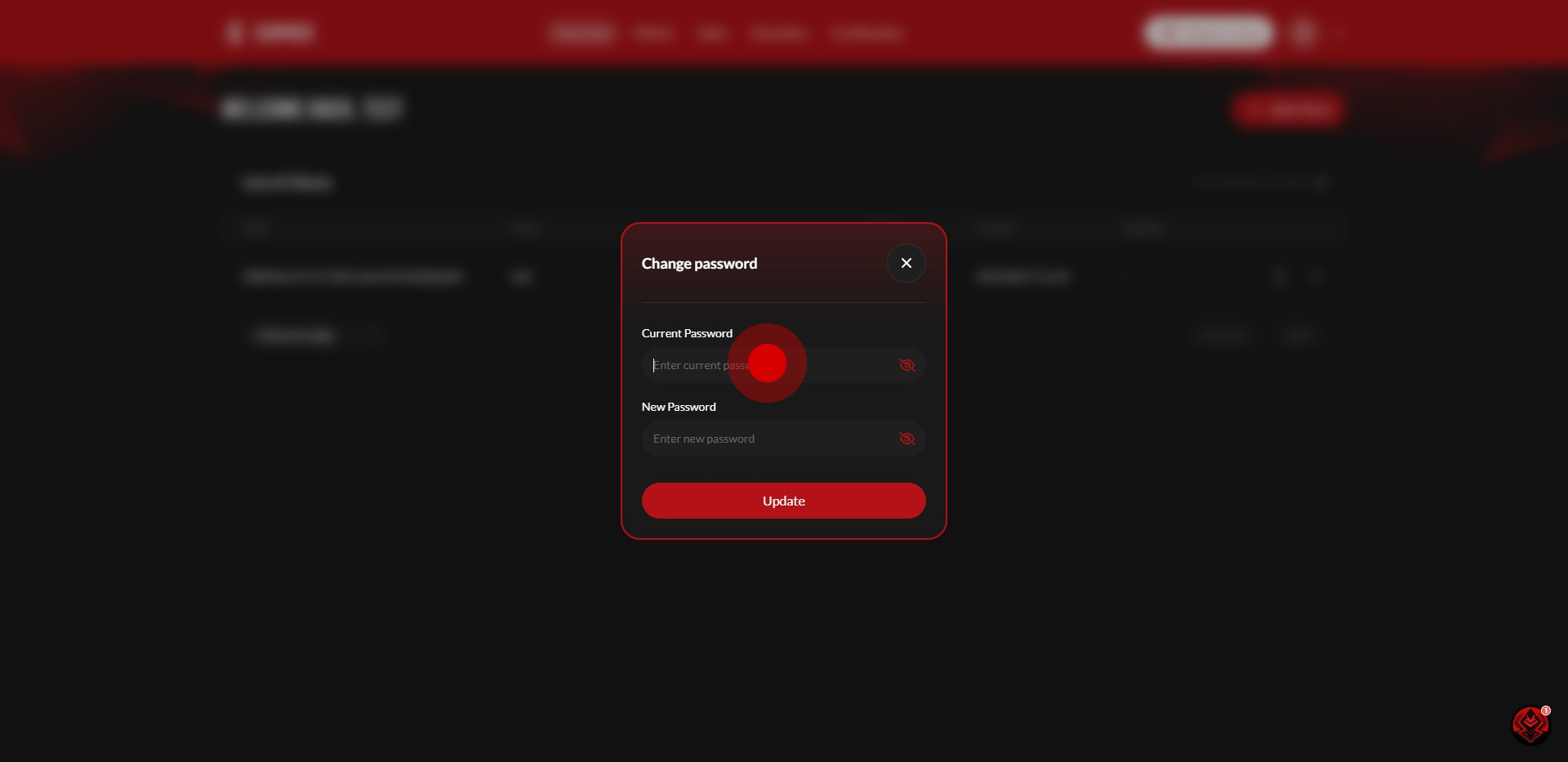
5. Click the "New Password" field and enter in the new password.
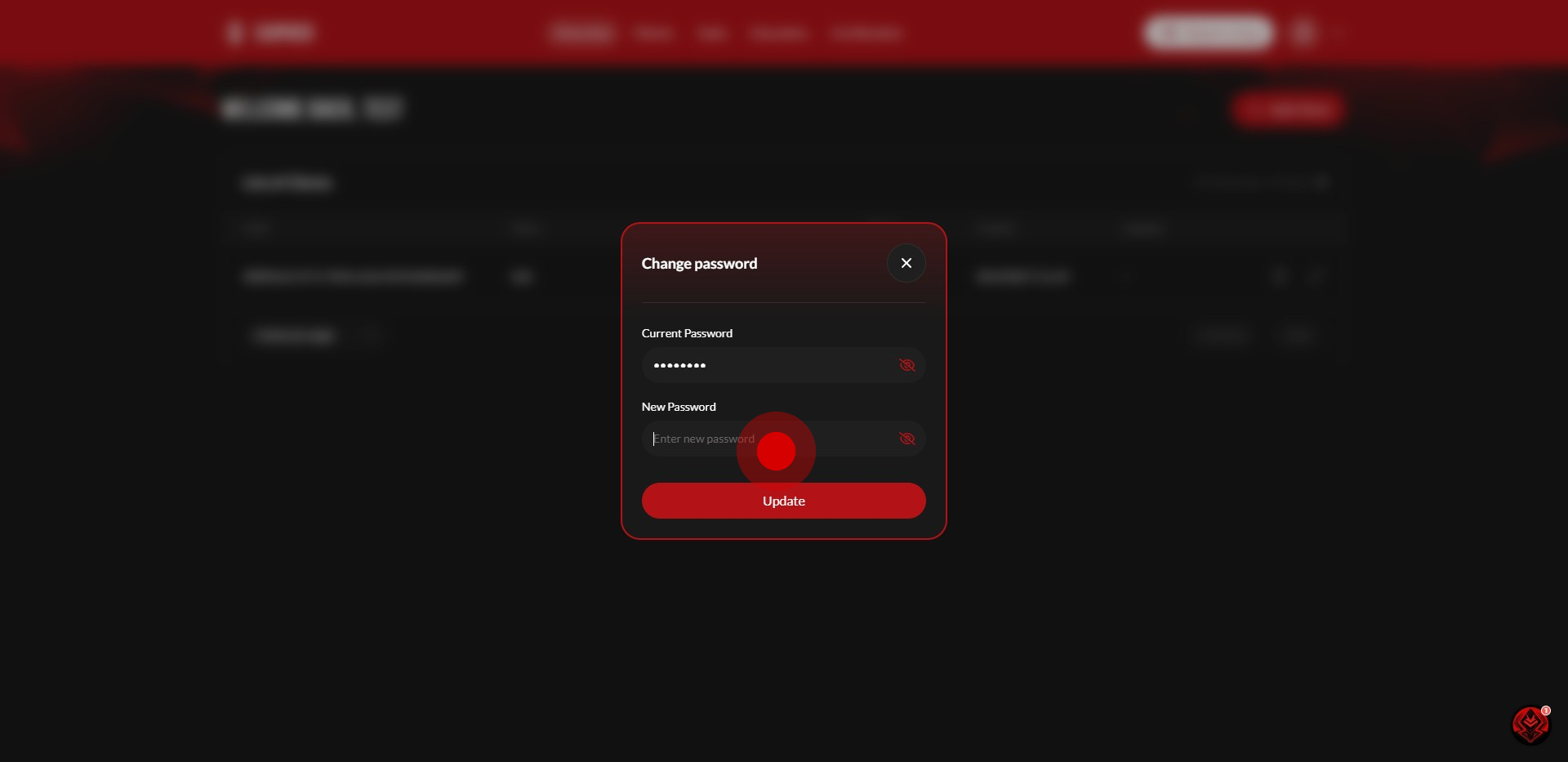
6. Click on "Update".

7. To wrap things up, click on "Ok".
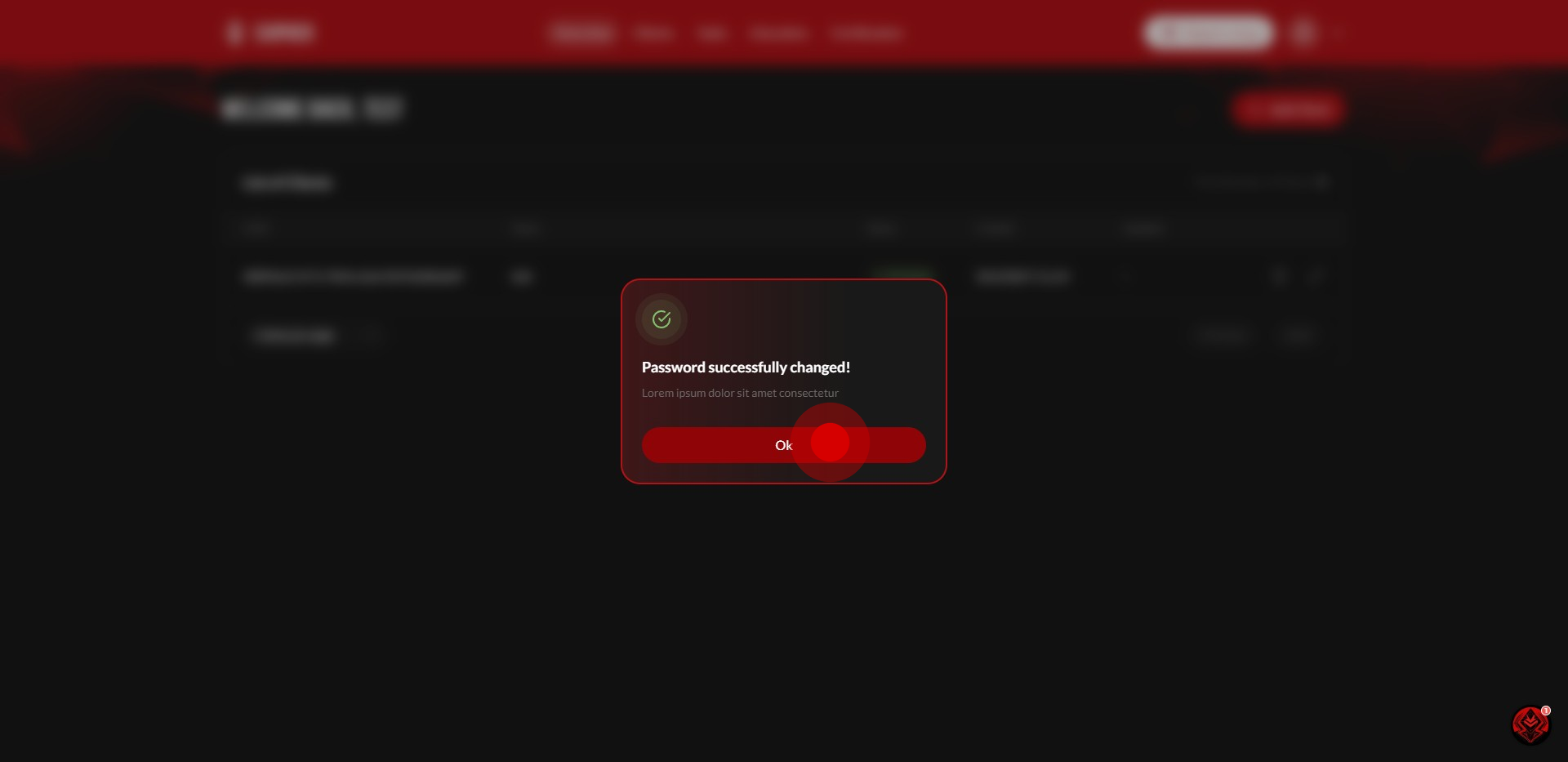
Did this answer your question?
Thanks for the feedback
There was a problem submitting your feedback. Please try again later.
No results found