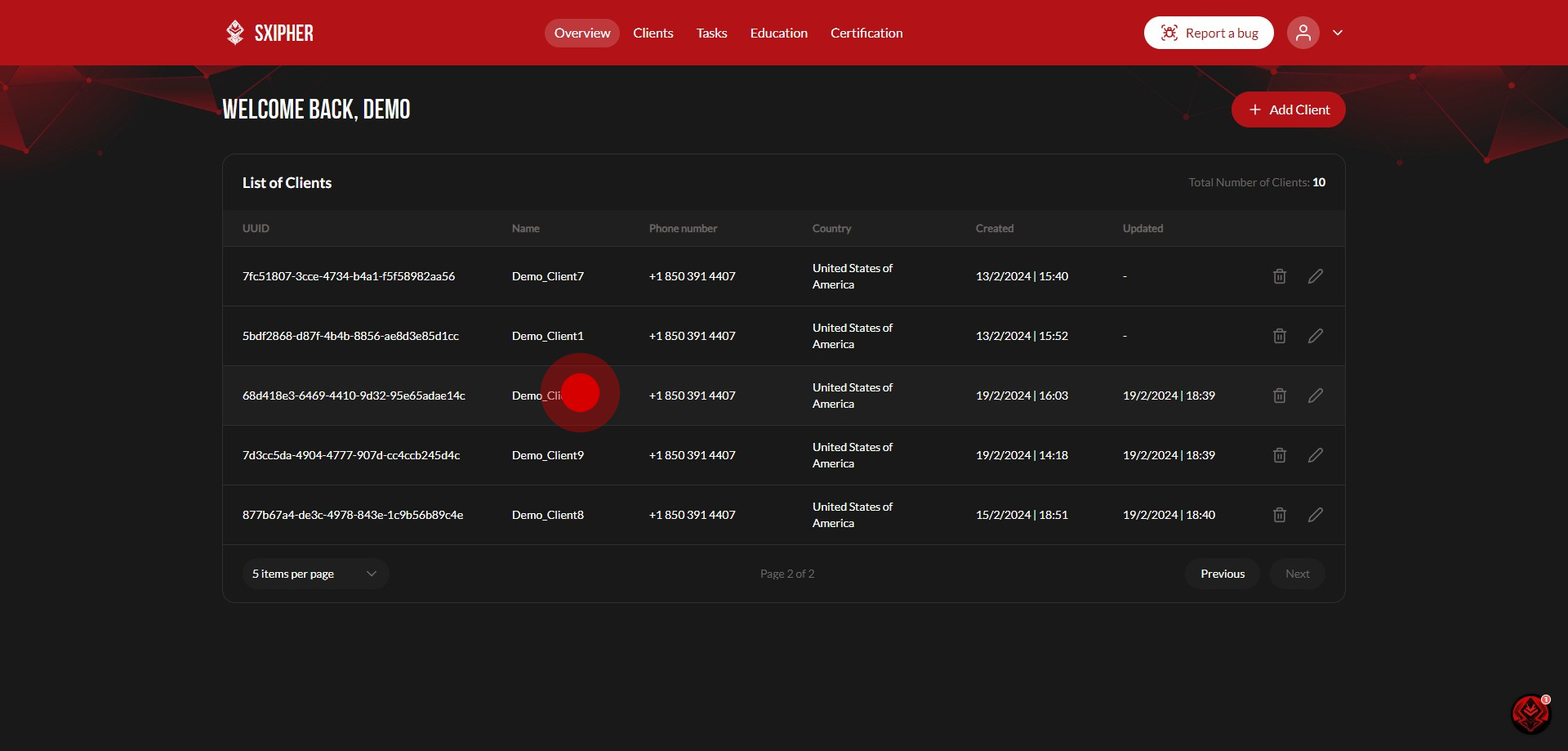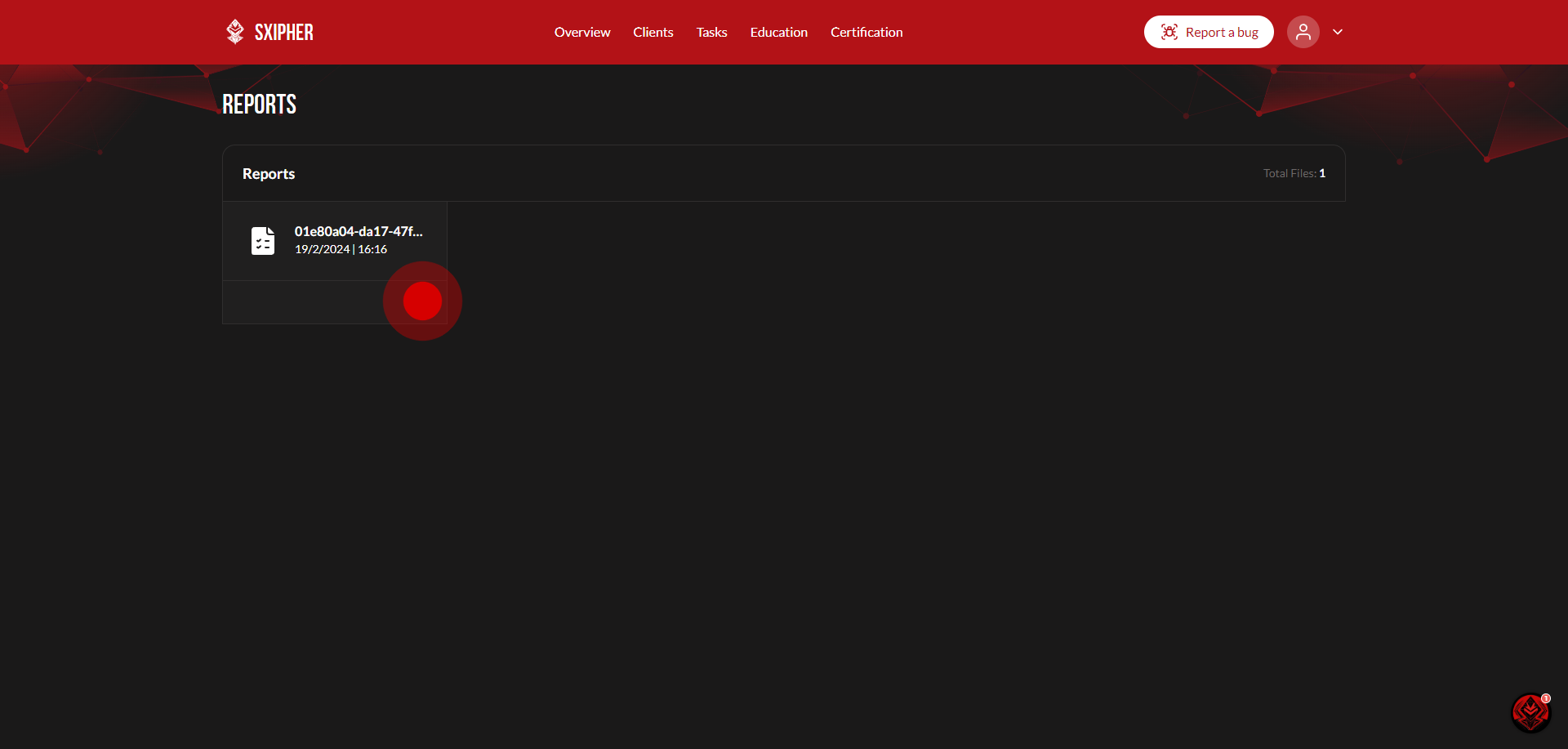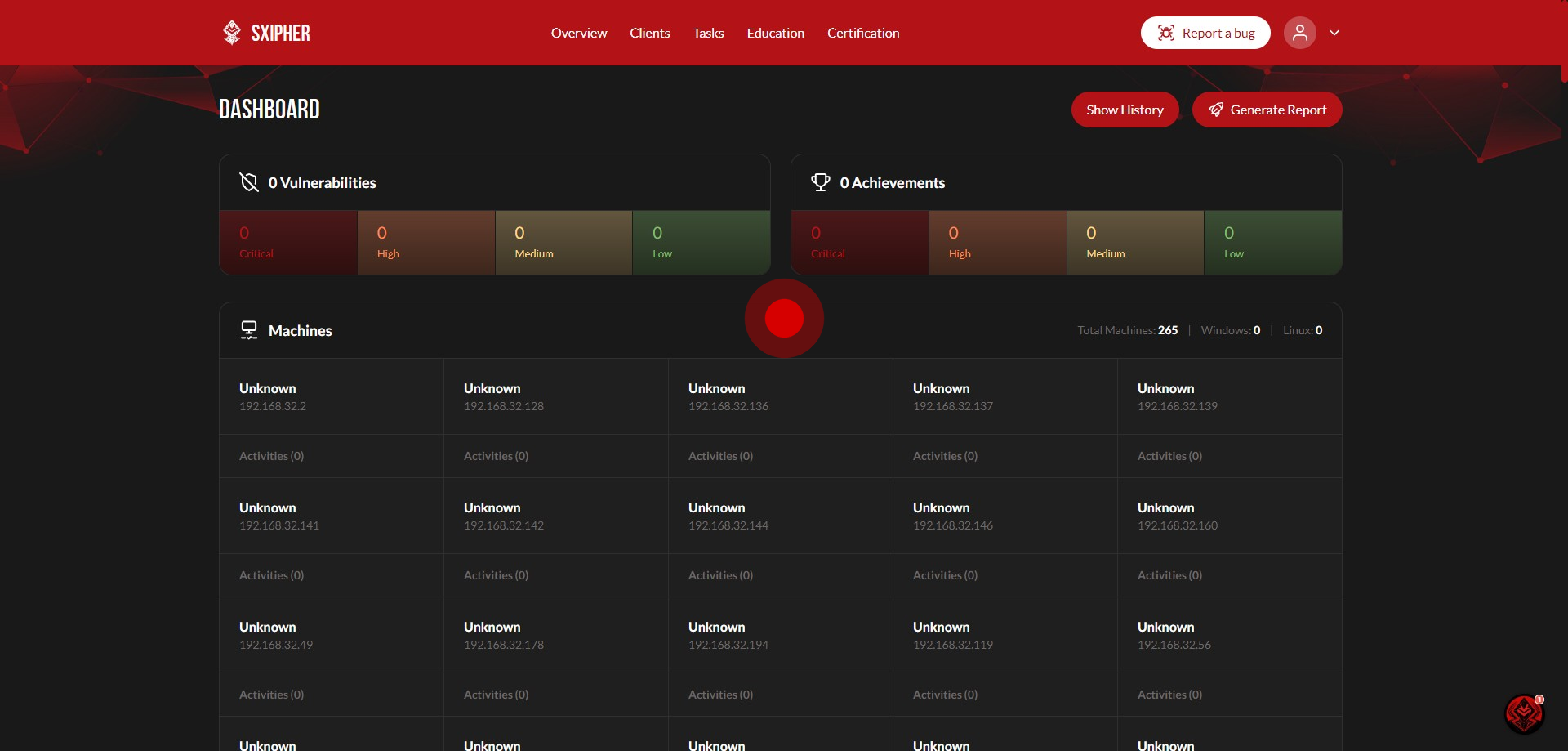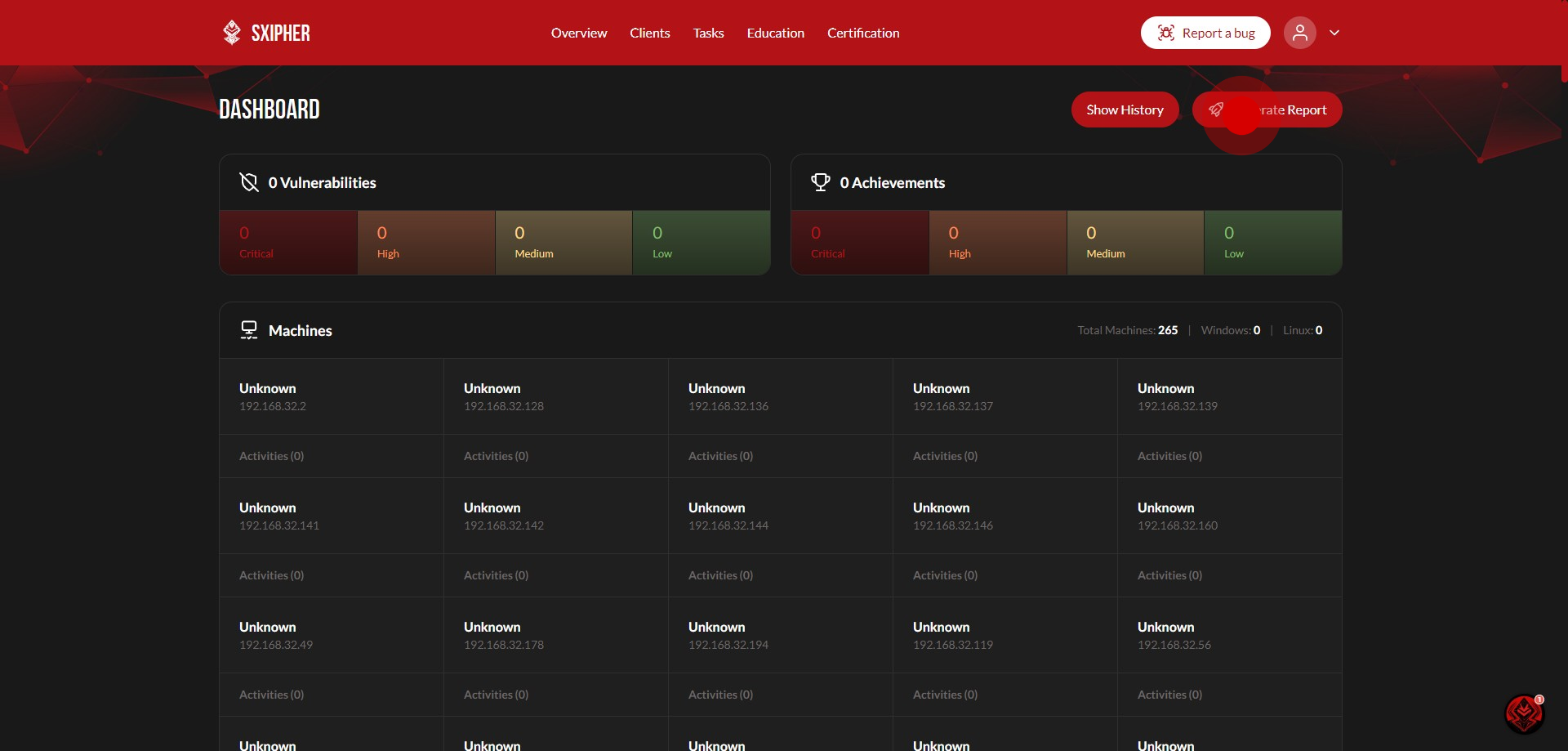How to see a Completed Pentest's Report
1. Click on the Client who's report you want to see.
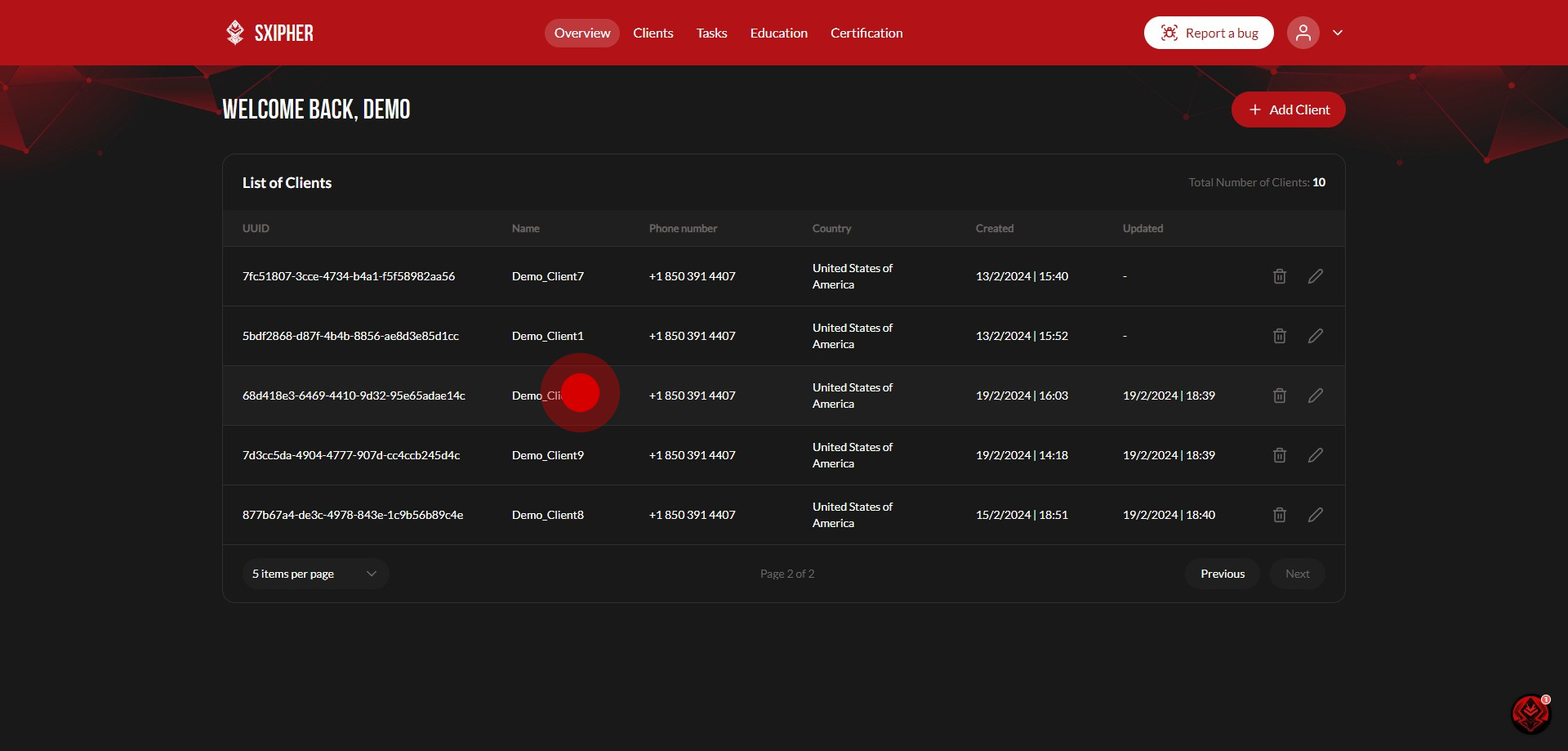
2. Click on the completed Pentest.

3. You will now be shown the Report page. Select the most recent report.
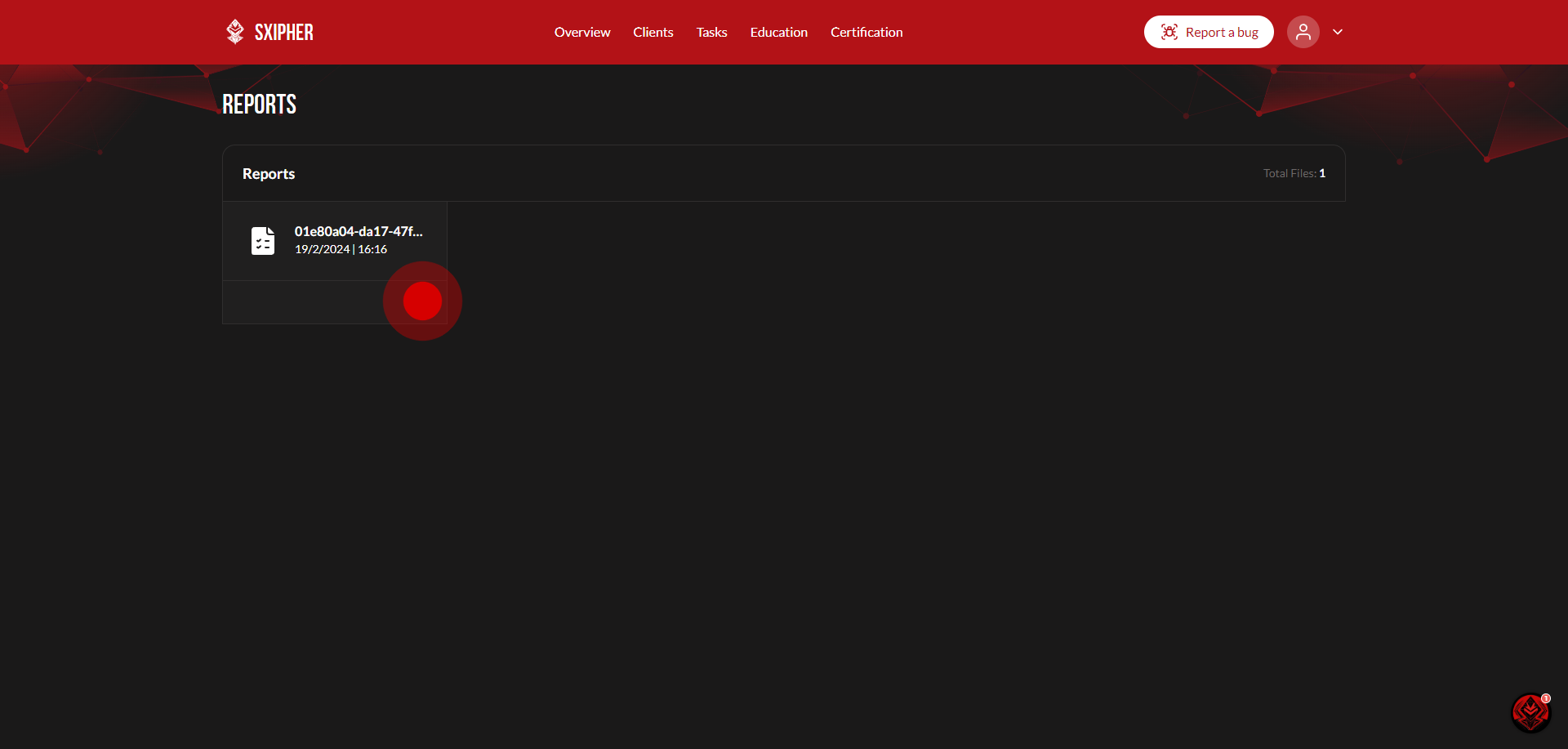
4. You will now be taken to the completed report page.
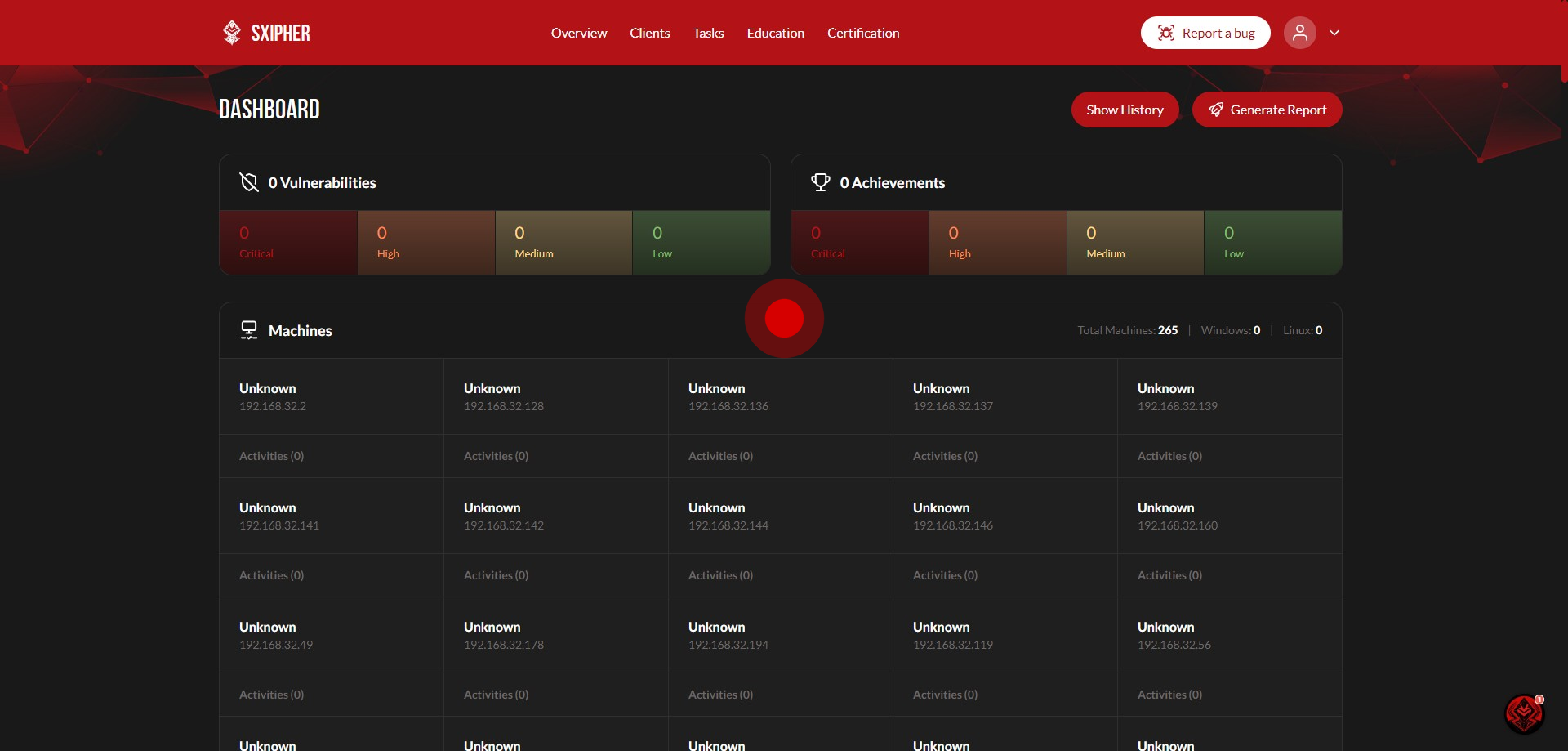
5. To export a report in PDF format, select the "Generate Report" button. This will begin download of your report
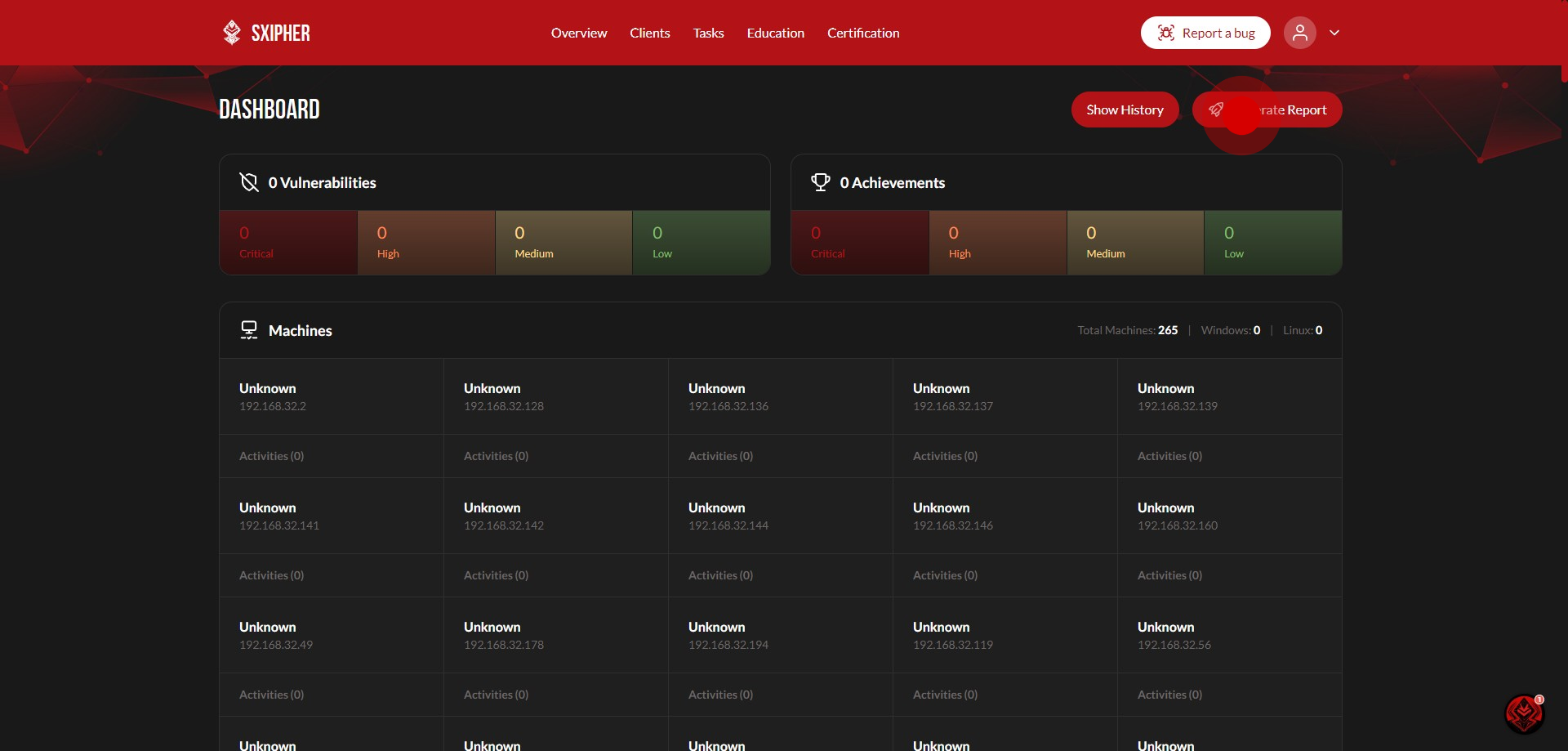
Did this answer your question?
Thanks for the feedback
There was a problem submitting your feedback. Please try again later.
No results found